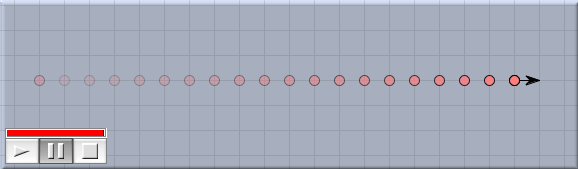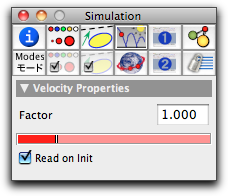VelocityVelocity Velocity arrows are used for two purposes:
A priori it is not clear what length corresponds to what speed of a mass point. Therefore, some convention is necessary. The convention taken in CindyLab is best understood in the case in which the animation-speed slider is dragged to its maximum. In this case, a mass travels exactly the length of its velocity arrow in one simulation time step. The situation is illustrated in the following picture.
For many purposes this behavior may be a bit too fast, but it is a good way of normalizing the speed treatment. Inspecting VelocitiesThe basic properties of a velocity can be set and changed by inspecting it with the Inspector and opening the physics tab (this is the fourth tab in the top row). The physics inspector for a generic mass looks as follows:
The precise meaning of the two controls is as follows:
Velocity and CindyScriptLike any CindyLab object, a velocity has several fields that can be read and very often set by CindyScript. The following list shows the accessible fields for masses:
Contributors to this page: Kortenkamp
,
Richter
,
Kohler
and
Kramer
. The content on this page is licensed under the terms of the License. |
Login |