Timing and AnimationsTiming and AnimationsTime and DateCindyScript has an internal clock that provides access to the current date and time. The clock can be also used to synchronize some automated animations. Furthermore, an operator is provided that is synchronized with the current timestamp of a running animation or physics simulation. Accessing time:
|
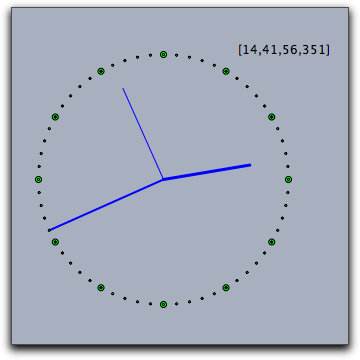 |
Accessing date: date()
Description: This operator returns a list
[y,m,d] of three integers. The three values correspond to "year," "month," and "day" on the computer's calendar. Timestamp: seconds()
Description: Returns the time elapsed since the last evaluation of
resetclock(). The time is scaled in a way such that one unit corresponds to one second. The time's resolution is on the millisecond scale. Resetting the internal seconds: resetclock()
Description: Resets the value of the
seconds() operator. Accessing the timestamp of a simulation: simulationtime()
Description: This operator gives a handle to the running time clock synchronized with the progression of an animation or simulation.
Caution: This operator is still experimental.
Pause the script for a specified time: wait(<real>)
Description: Will completely halt every script execution for a number of milliseconds as given by the parameter.
Example: The following code produces an acoustic jingle.
repeat(25,i, playtone(72+i); wait(100); )
Animation Control
Starting the animation: playanimation()
Description: This statement starts the animation. Also physics simulation in CindyLab depend on running animations.
Pausing the animation: pauseanimation()
Description: This statement pauses the animation.
Stopping the animation: stopanimation()
Description: This statement stops the animation. Stopping an animation also causes the geometric elements to be restored to there original position.
Contributors to this page: Kortenkamp
,
Richter
and
Kohler
.
Page last modified on Monday 05 of September, 2011 [09:10:13 UTC] by Kortenkamp.
The content on this page is licensed under the terms of the License.
Login