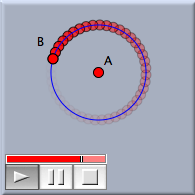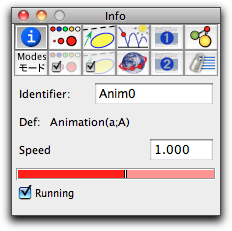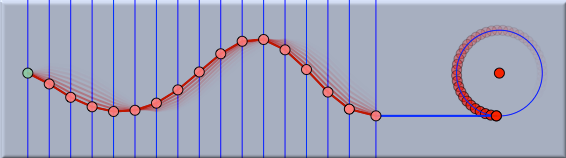AnimationAnimation
Either you select the mover and the road in this order, or you click on a locus, which will select the mover and road of the locus. If the selected mover is either a "point on a line," a "point on a circle," or a "line through a point," then Cinderella automatically recognizes that there is a unique road and selects it for you. Currently, the following combinations of mover and road are supported:
After you have defined an animation, control devices are added to the main windows. The following picture shows Cinderella after an animation of a point on a circle road was added and started:
Global Control of AnimationsThe main control device consists of three buttons and a speed slider in the lower left corner of the window. These controls refer to all animations. The precise meaning of the buttons is as follows:
If you stop a running a animation, the picture will return to its position before the animation started. If you stop a paused animation, you are able to continue from the position of the paused animation. The slider can be used to adjust the speed of an animation. There are a few significant differences regarding animations compared to the older version Cinderella 1.4.
Individual Control of AnimationsThe port button associated with an animation is also a handle for selecting the animation. For selecting an animation you must press and hold the shift key and click the associated port button. Selected animations are indicated by a highlighted border of the port button. The properties of a selected animation can be changed in the inspector. In particular, the "Info" panel of the inspector can contain slots where you can adjust the speed of an animation. You can thereby adjust the relative speed of different animations. Animation speeds can even be set to negative values. In this way you can change the direction of an animation.
In the inspector you can also start and stop an individual animation by checking the "Running" box. Tracing ElementsIt will often be desirable to emphasize the trace of moving elements visually while an animation is running. To do this, consider the section on tracing elements, which shows you how to create stunning visual effects. Tracing is often a very interesting alternative to creating an explicit locus. Animations and CindyScript.You can also control the speed of an animation via the CindyScript programming language. By default, the labels of the are "Anim0," "Anim1," …. If Anim0 is the name of an animation, you can access the speed and running flags via the fields Anim0.speedand Anim0.run. Thus a CindyScript code fragment likeAnim0.run=(A.x>0); forces "Anim0" to run only if the x-coordinate of A is positive. Similarly, the fragment Anim0.speed=B.x; allows you to control the speed of "Anim0" via the x-coordinate of B. Animations and CindyLab.The main control panel (play/pause/stop) of animations is identical to the control panel of simulations in CindyLab. Thus all physics simulations are linked and synchronized with animated elements. Using this feature one can easily use animations to add motor-like devices to a physics simulation. The picture below, for instance, shows a simulated rubber band that is periodically driven by a point that moves up and down. The movement of the point is derived from an animated point that moves along a circle.
HTML ExportIn contrast to the old version of Cinderella, exported animations generate full access to the control panel. Thus the user can start, stop, and pause animations freely on an HTML page. One is also allowed to move free elements while an animation is running. For a detailed treatment of this issue we refer to the section HTML Export. SynopsisStart an animation by selecting a mover and a road. CautionThe are many changes compared to Cinderella 1.4.
Contributors to this page: Kortenkamp
,
Richter
and
Kohler
. The content on this page is licensed under the terms of the License. |
Login |